Creating a new Capture Engine graph template
To create a new Capture Engine graph template:
1. Click in the Graphs tab of the Capture Engines window. The Create Graph Template dialog appears.
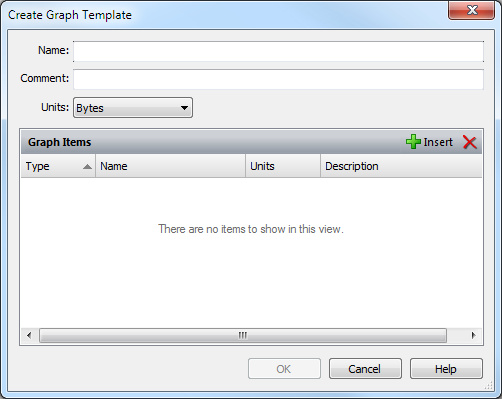
2. Fill in the following fields:
• Enter a Name for the new graph template.
• You may enter a Comment to further describe the graph template.
• Choose the Units (Bytes or Packets). The same units must be used for all parameters in a single graph template.
3. Click . The Select Graph Items dialog appears. Alternatively, you can use the list beside to open the dialog to a particular tab by choosing Protocols, Nodes, or Summary from the drop-down list.
4. Make your changes on one or more of these tabs. (See instructions for each tab below.)
5. Click in the Graph Items list to delete selected statistics items.
6. Click to create the new remote graph template and add it to the list in the Graphs tab of the Capture Engines window.
To add a protocol statistics item to the graph template:
1. Open the Protocols tab of the Select Graph Items dialog.
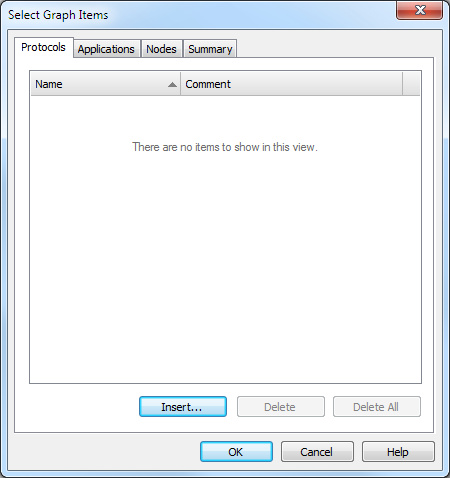
2. Click to open the Protocol Filter window.
3. Select one of the following methods of defining the protocol by choosing from the drop-down list:
• Generic ProtoSpec is a flat tab of all available ProtoSpec definitions.
• Specific ProtoSpec shows all protocols nested under their physical layer. For more information on these methods of defining protocols, see ProtoSpecs™.
TIP: Click to present a brief description of any protocol selected in either type of ProtoSpec listing.
4. Select a protocol under your preferred method.
5. Click to add it to the list and close the Protocol Filter window.
The protocol item you selected will appear in the list in the Protocols tab of the Select Graph Items dialog.
6. Add other protocol items by repeating these steps, or add other types of statistics by opening other tabs of the Select Graph Items dialog.
7. Click to return to the Create Graph Template dialog.
To add an applications statistics item to the graph template:
1. Open the Applications tab of the Select Graph Items dialog.
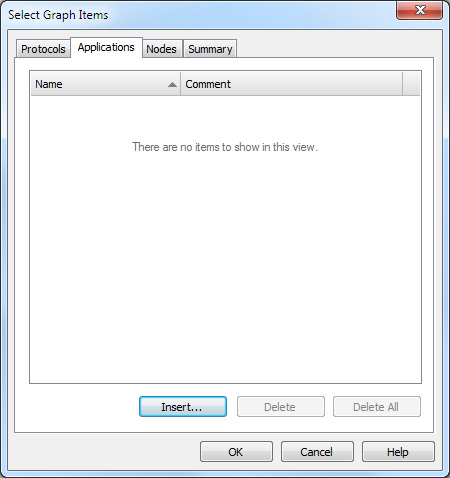
2. Click to add the application to the list in this graph template.
3. Add other applications by repeating these steps or add other types of statistics by opening other tabs of the Select Graph Items dialog.
4. Click to return to the Create Graph Template dialog.
To add a node statistics item to the graph template:
1. Open the Nodes tab of the Select Graph Items dialog.
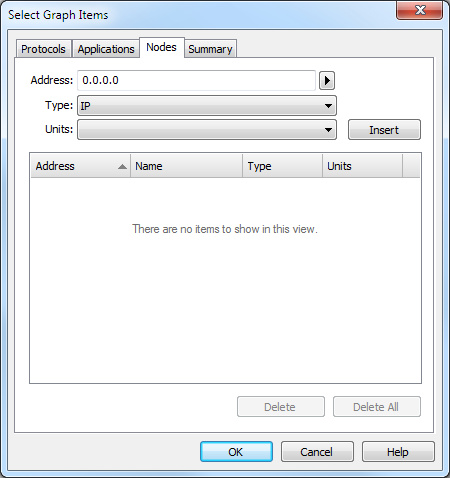
2. Enter the Address of the node using a format and notation appropriate to the address Type selected below. Alternatively, you can click the arrow to the right of the Address text entry box and choose:
• Name Table…: Lets you choose an address from the Name Table resident on the local copy of Omnipeek.
• Resolve: Attempts to resolve the IP hostname entered in the Address field by querying DNS services from the Omnipeek computer.
3. Choose a Type of address from the drop-down list.
4. Choose the Units for all statistics items by selecting from the drop-down list.
5. Click to add the node just defined to the list in this graph template.
6. Add other nodes by repeating these steps or add other types of statistics by opening other tabs of the Select Graph Items dialog.
7. Click to return to the Create Graph Template dialog.
To add a summary statistics item to the graph template:
1. Open the Summary tab of the Select Graph Items dialog.
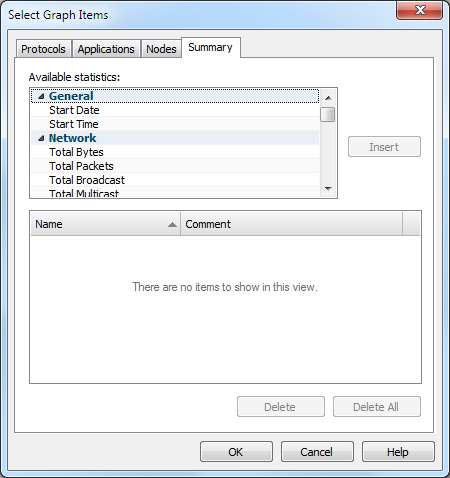
2. Select a statistics item in the Available Statistics pane at the top of the tab. Right-click to or items in the nested view of available Summary Statistics items.
3. Click to add the selected statistics item to the table. ( is unavailable when you select an unsupported item.)
4. Select an item in the table and click to remove the item from the table, or click to clear the entire table.
5. Add other Summary statistics items by repeating these steps, or add other types of statistics by opening other tabs of the Select Graph Items dialog.
6. Click to return to the Create Graph Template dialog.